Automatic Installation
Run Installation Command
Open your terminal and run the following command:Add API Key
When prompted, provide the API key that you created in the VeyraX Platform.Manual Installation
Open MCP Configuration
Find the toolbar above the Cascade input:- Click the hammer icon
- Click “Configure” button
~/.codeium/windsurf-next/mcp_config.json
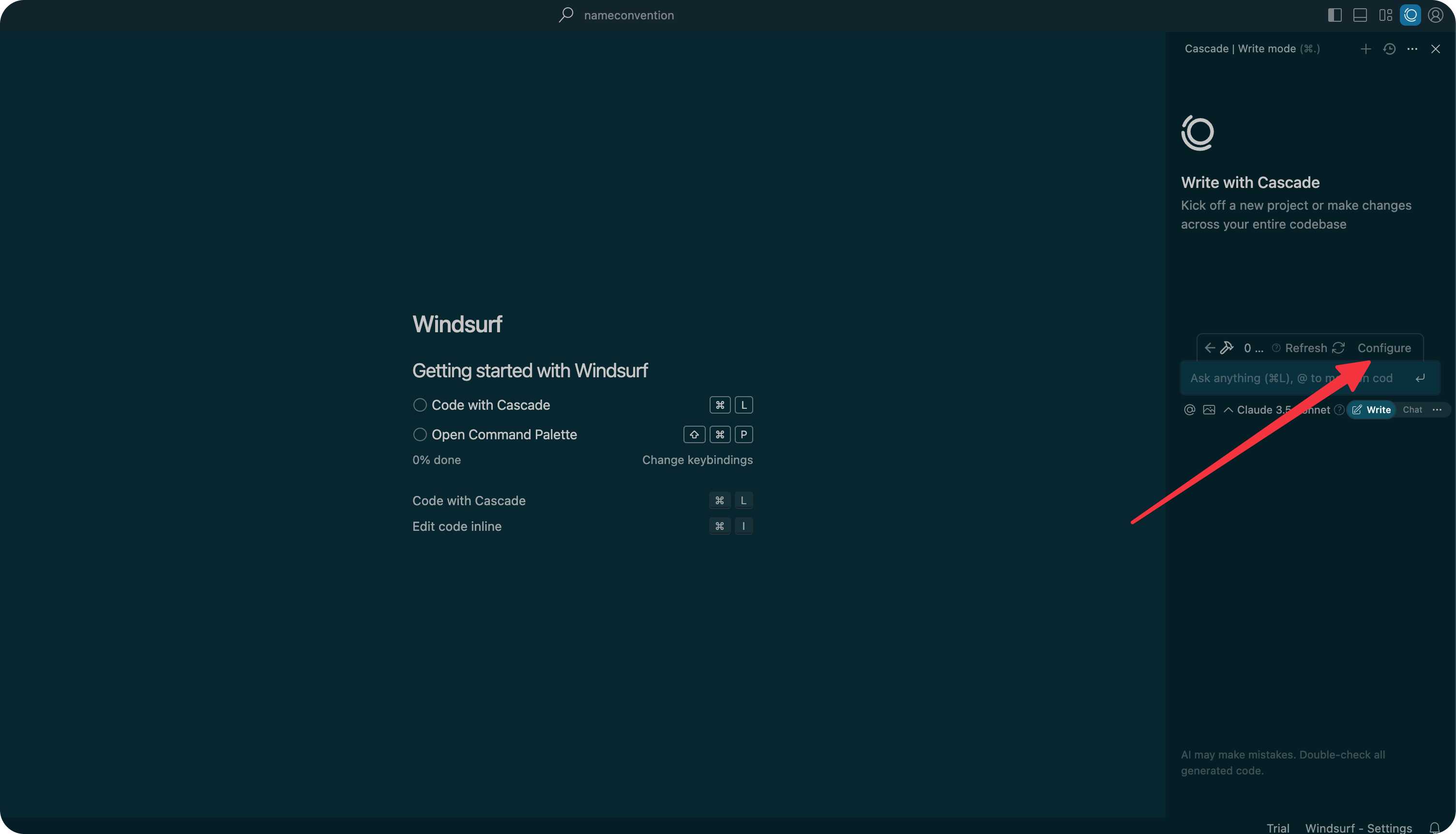
Add MCP Configuration
Add the following configuration to your MCP config file. You’ll need to paste the command with your VeyraX API key that you can copy from the VeyraX Platform. The configuration will look like this:MCP is only available in Windsurf Next (Beta). You can download it from the Windsurf Next download page.
Refresh Configuration
After you add new tools, you need to restart the configuration. You’ll see the available tools in the right after.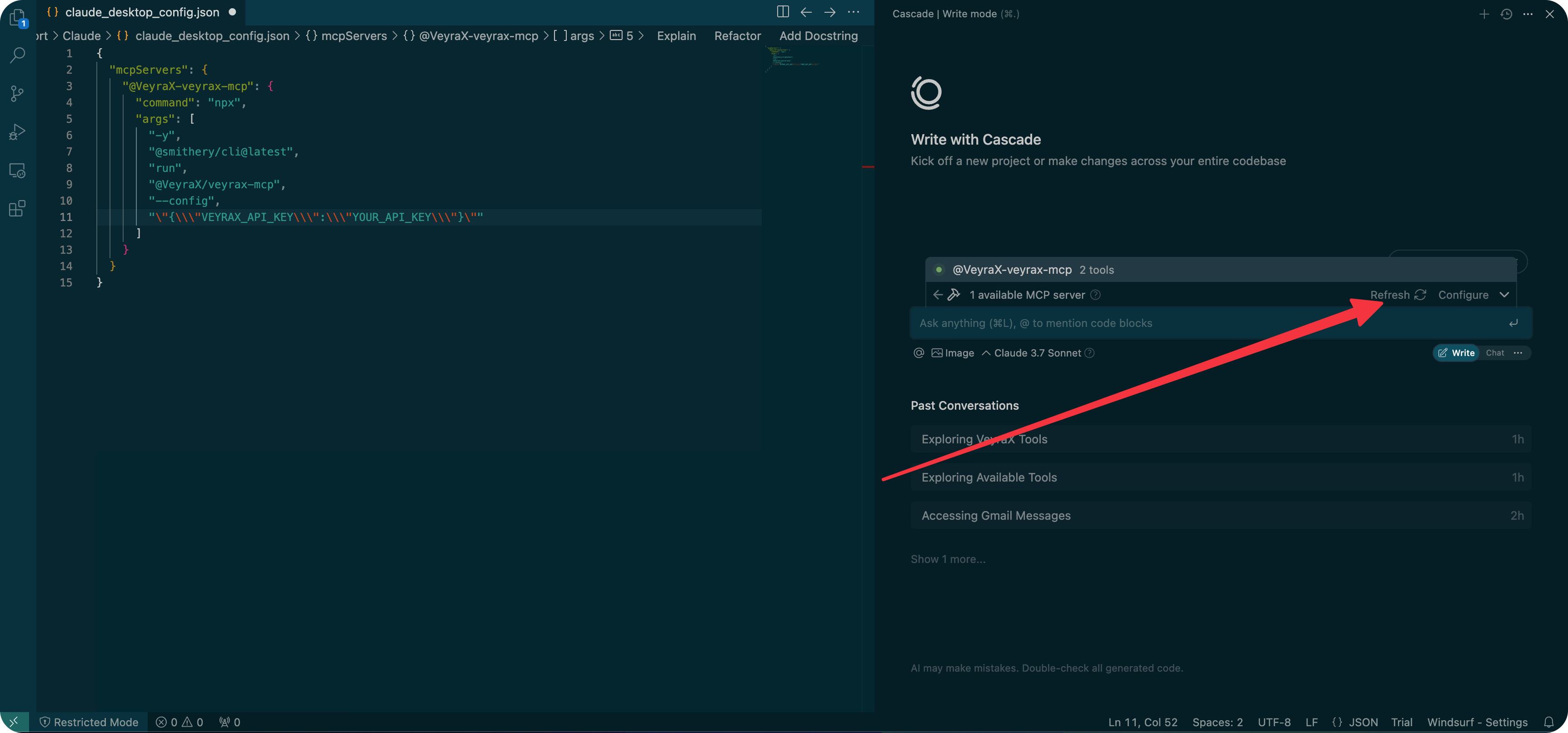
Start Using VeyraX in Windsurf
Now you can ask questions about any tools you’ve connected via VeyraX directly in Windsurf.

