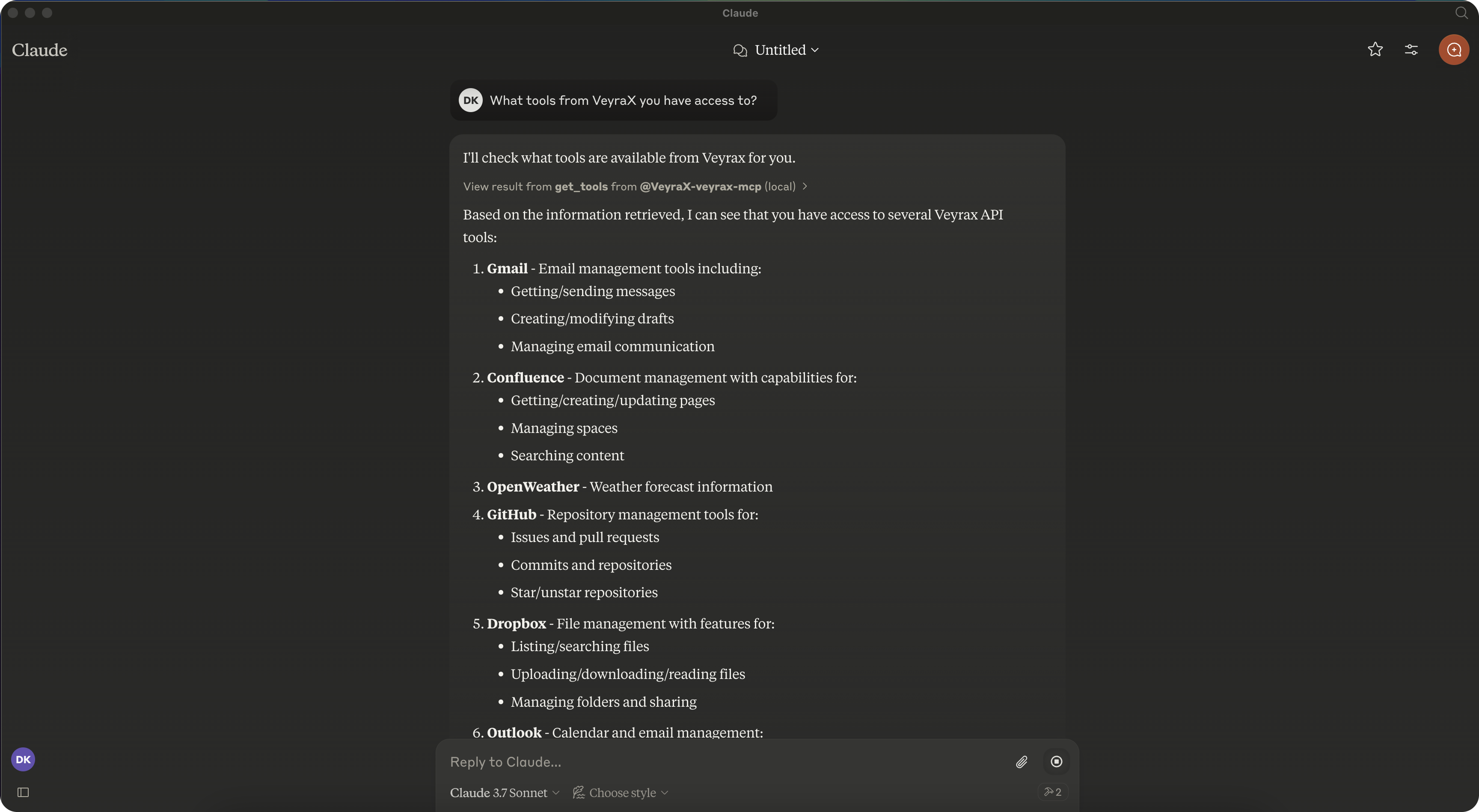Automatic Installation
Run Installation Command
Open your terminal and run the following command:Add API Key
When prompted, provide the API key that you created in the VeyraX Platform.Manual Installation
Access Claude Settings
Open Claude and navigate to settings.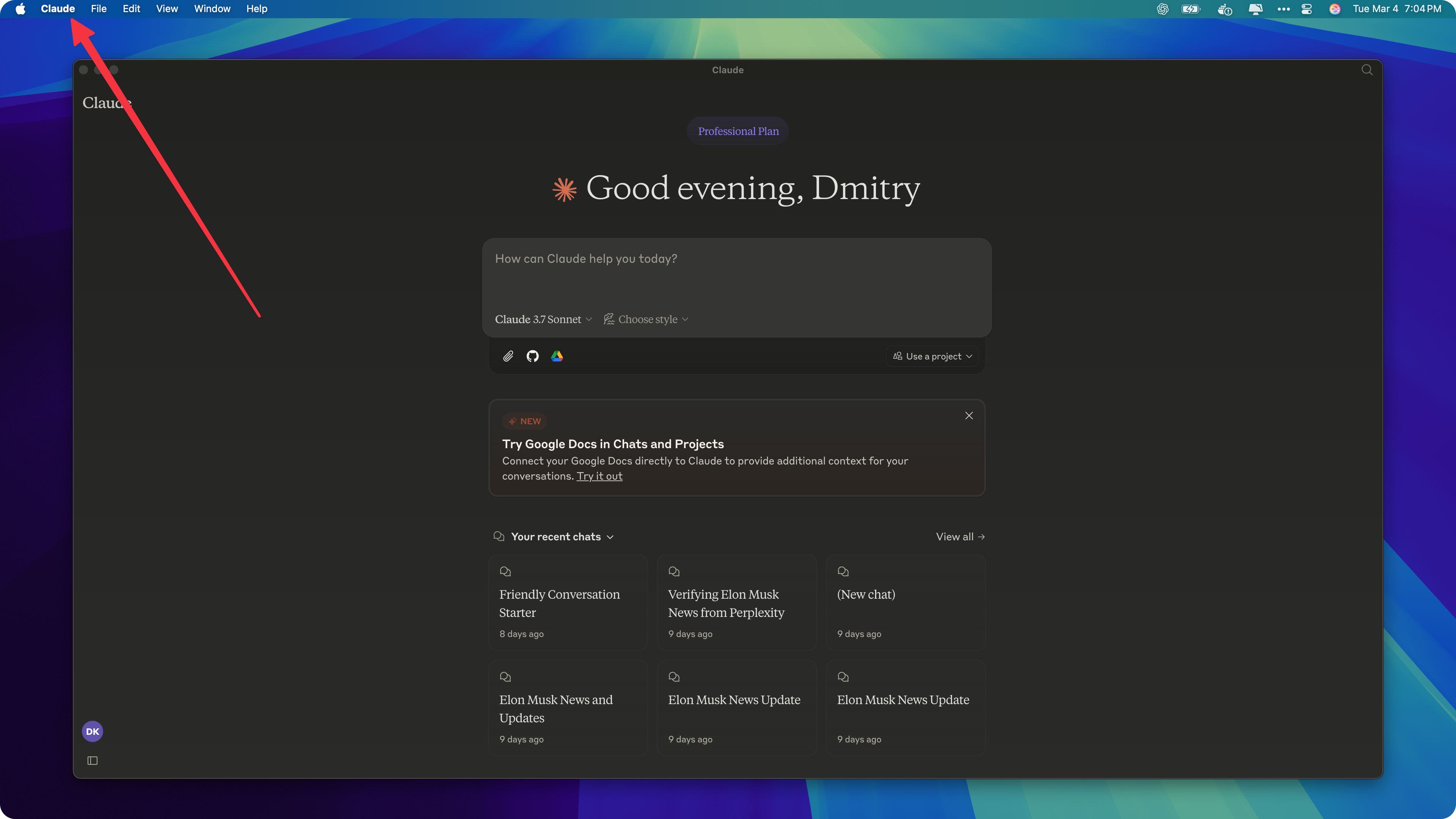
Open Developer Settings
Then open developer settings, which will open a folder on your computer.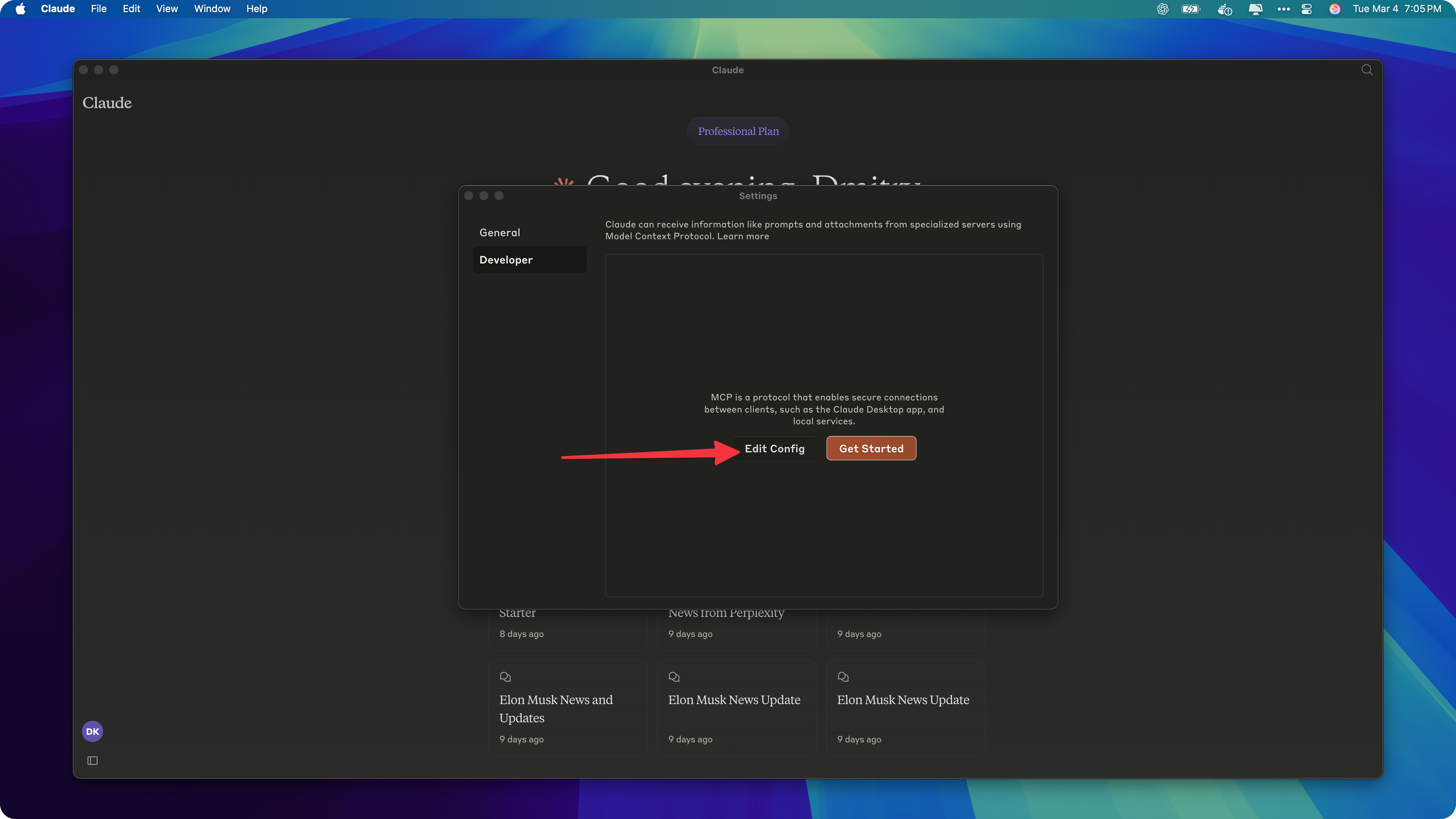
Locate Configuration File
Find and open the file calledclaude_desktop_config.json.
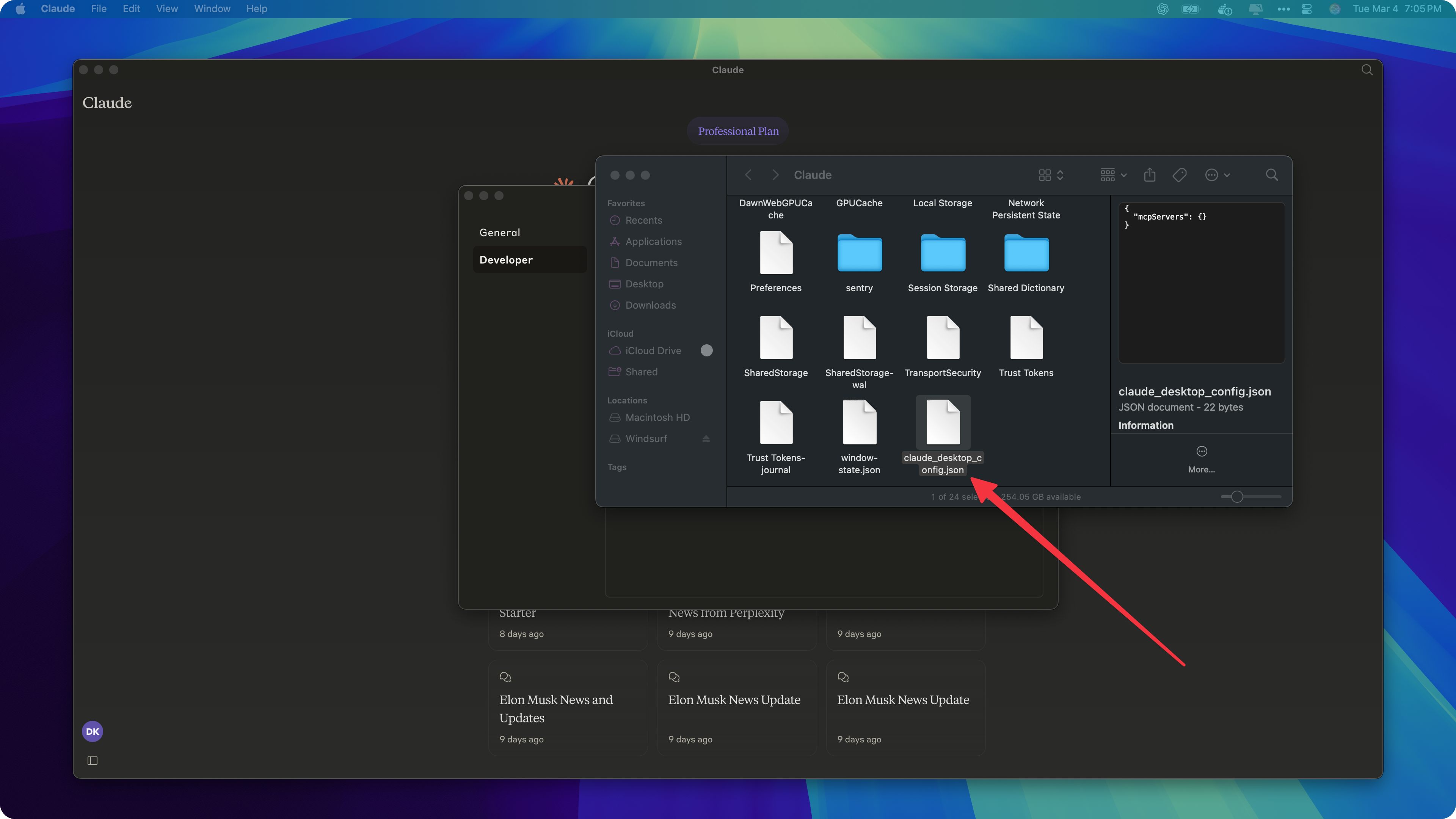
Add MCP Configuration
Add the following configuration to your MCP config file. You’ll need to paste the command with your VeyraX API key that you can copy from the VeyraX Platform. The configuration will look like this:Restart Claude Application
After you add new tools, you need to restart the app to access them. You’ll see the available tools in the next launch.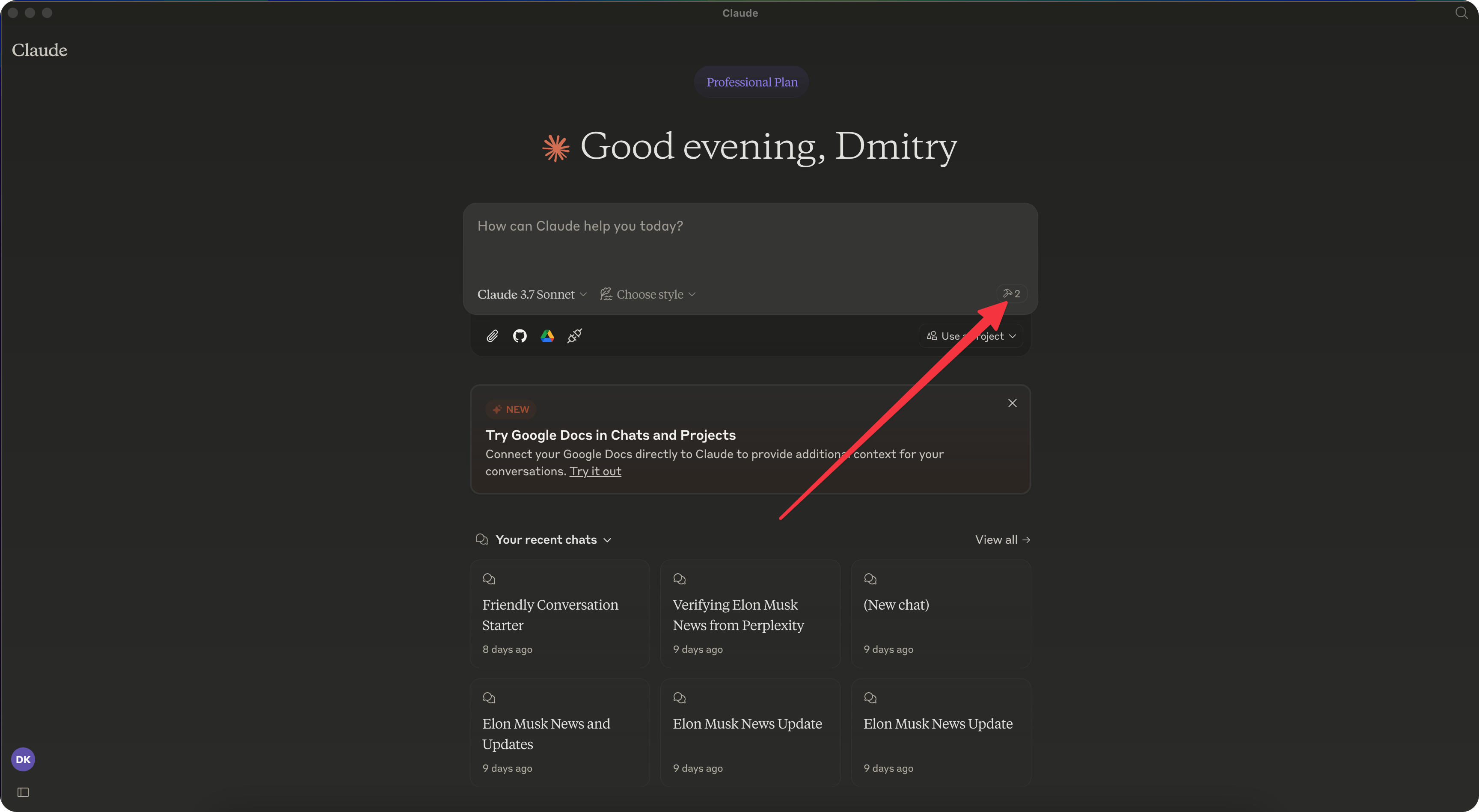
Start Using VeyraX in Claude
Now you can ask questions about any tools you’ve connected via VeyraX directly in Claude.