Deploying Your MCP Tools
Deploying MCP-compatible tools should be simple and straightforward. With VeyraX, we’ve streamlined the entire process to make deployment as painless as possible. Our platform handles all the complex infrastructure setup, containerization, and scaling, allowing you to focus on what matters - building amazing tools. In this guide, we’ll walk through the complete process of taking your GitHub repository and turning it into a live, accessible MCP tool that can be used across all supported platforms and integrated with your existing workflows.Deployment Methods
VeyraX supports three methods for deploying your MCP tools, listed in order of reliability:1. veyrax.yaml Configuration (Recommended)
The most reliable method is to include aveyrax.yaml file in your repository’s root. This configuration file gives VeyraX precise instructions on how to build and run your tool.
Example veyrax.yaml:
Generate Your veyrax.yaml
VeyraX offers an online YAML Generator tool that can create a veyrax.yaml file based on your repository structure. Simply input your repository URL, and the tool will analyze your project and generate an appropriate configuration file that you can download and add to your repository.2. Dockerfile
If your repository has a Dockerfile in the root directory, VeyraX will automatically detect and use it for deployment. This is a good option if you already have Docker set up for your project. We won’t attempt to modify or generate a Dockerfile - we’ll use exactly what you’ve provided in your repository.3. AI-Generated Configuration (Not Recommended)
If neither aveyrax.yaml nor a Dockerfile is found, VeyraX will analyze your project structure and attempt to create a deployment configuration automatically.
While this can work for simple projects, it’s not recommended for production deployments as it may not correctly capture all requirements.
Step-by-Step Deployment Flow
1. Access the VeyraX Deployment UI
Go to the deployment section of the VeyraX platform.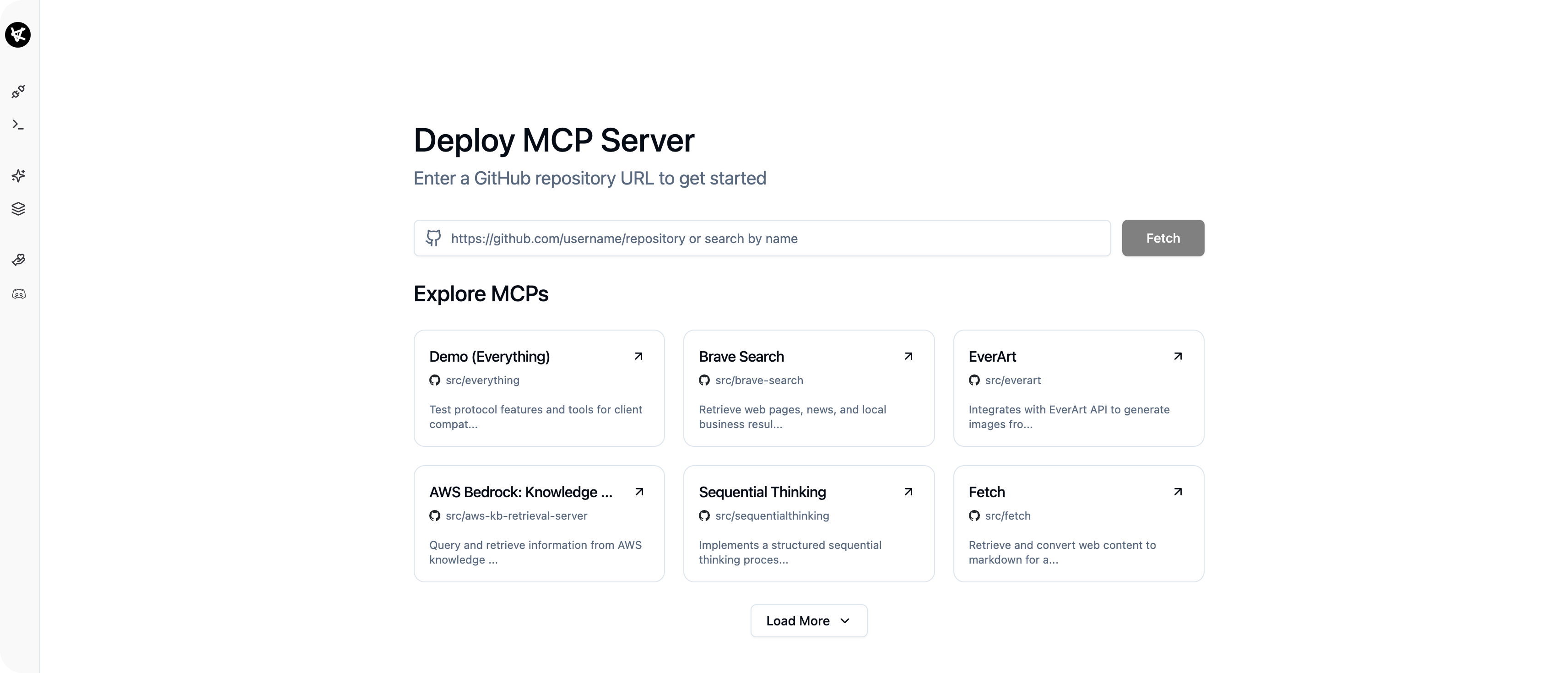
2. Insert a GitHub Repository URL
- You can choose any public repository with MCP.
- Make sure the repository includes a Dockerfile. Any working Dockerfile is acceptable.
- Currently, only public repositories are supported.
3. Fetch Data
- You can either paste your GitHub URL directly or search from our extensive list of existing repositories.
- Click Fetch to start repository inspection.
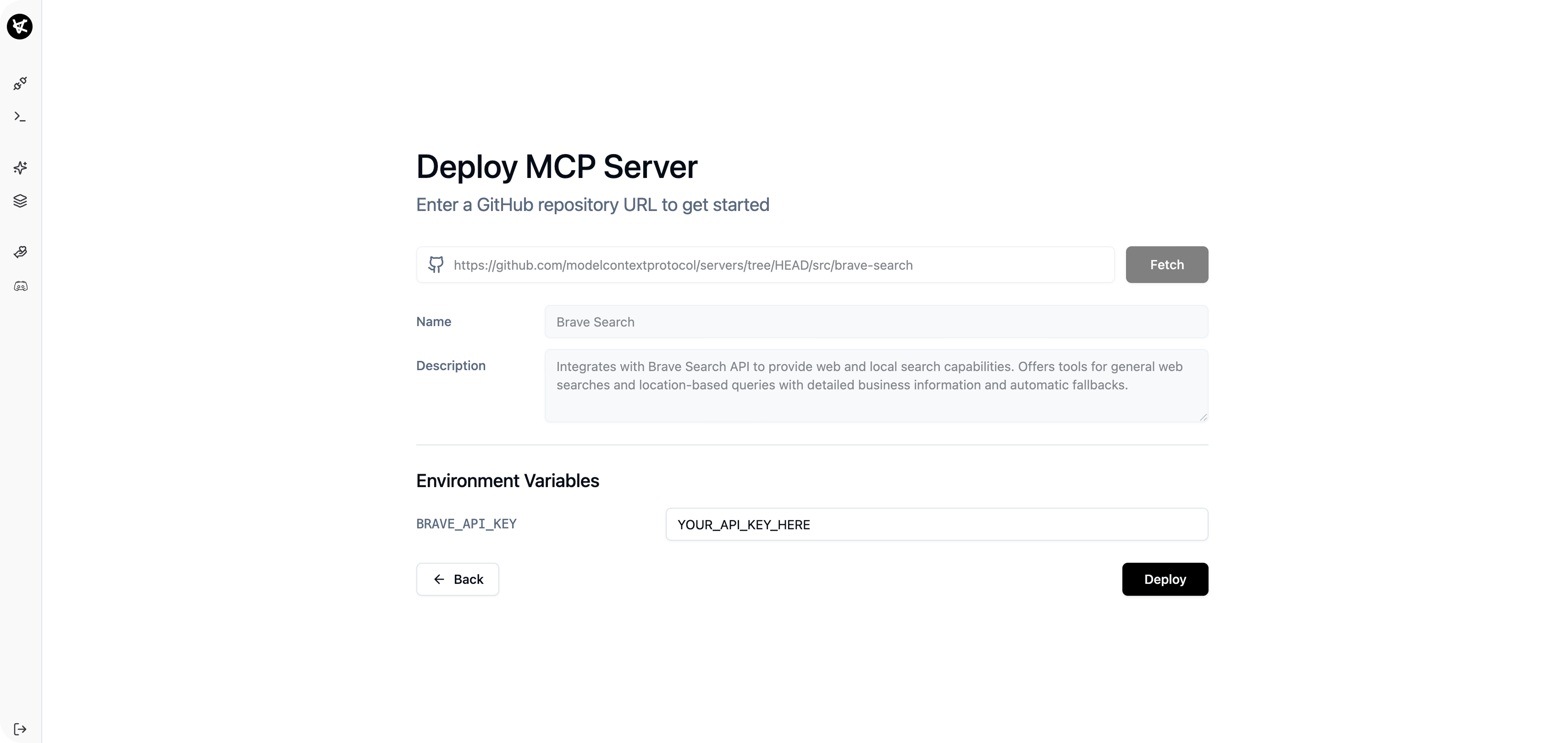
4. Set Environment Variables
- After fetching, VeyraX auto-detects required environment variables for your project.
- Fill in the required values directly in the UI.
5. Click Deploy
- Once your environment is configured, the Deploy button becomes active.
- Click it to initiate deployment. This takes about 2 minutes.
6. Monitor Deployment Status
- Go to the Development tab to observe the deployment progress.
- Possible statuses: building, ready, failed.
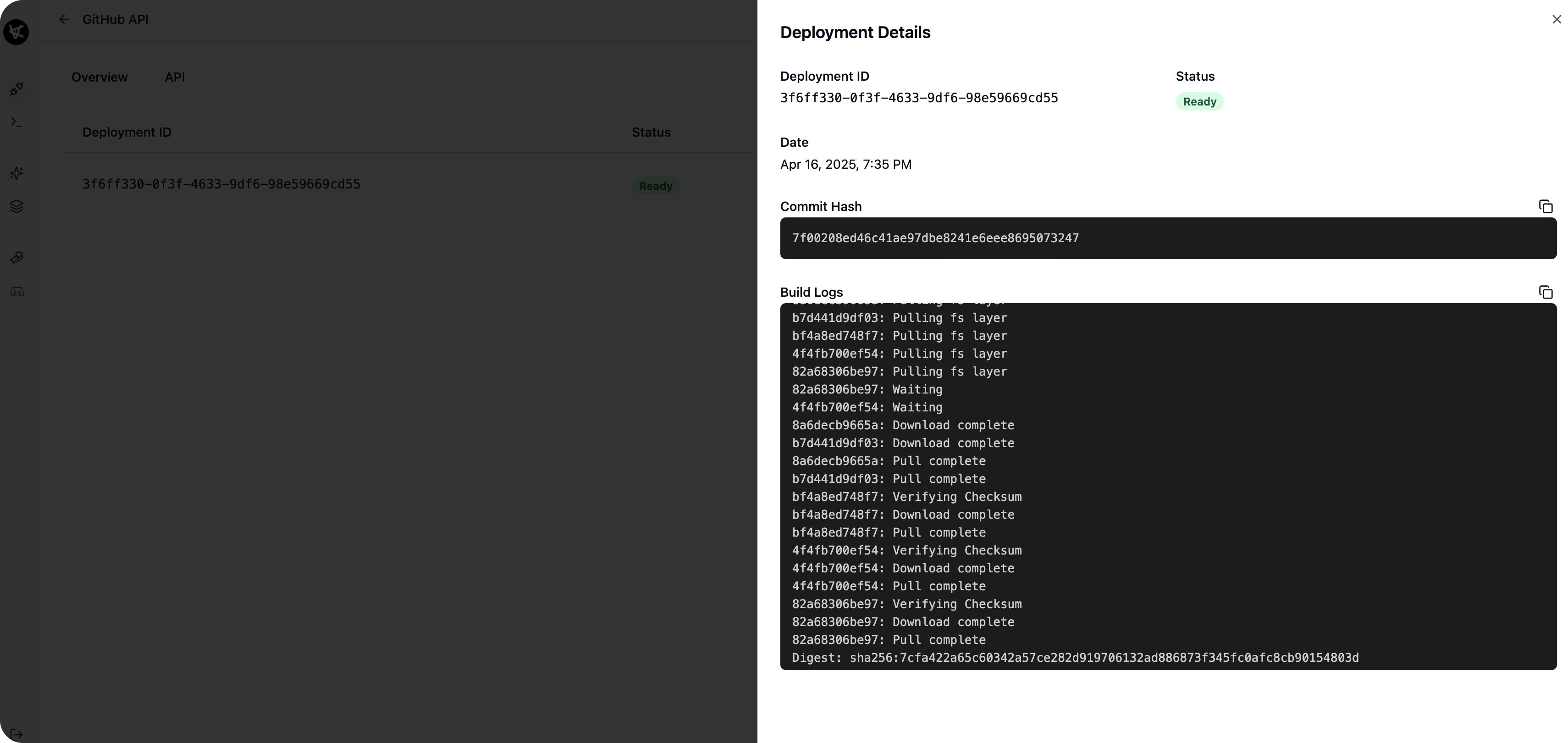
7. Access Your MCP Instance
- After the deployment completes, the Overview tab will show a link to your running instance.
- This instance is now live and callable via all VeyraX-supported methods.
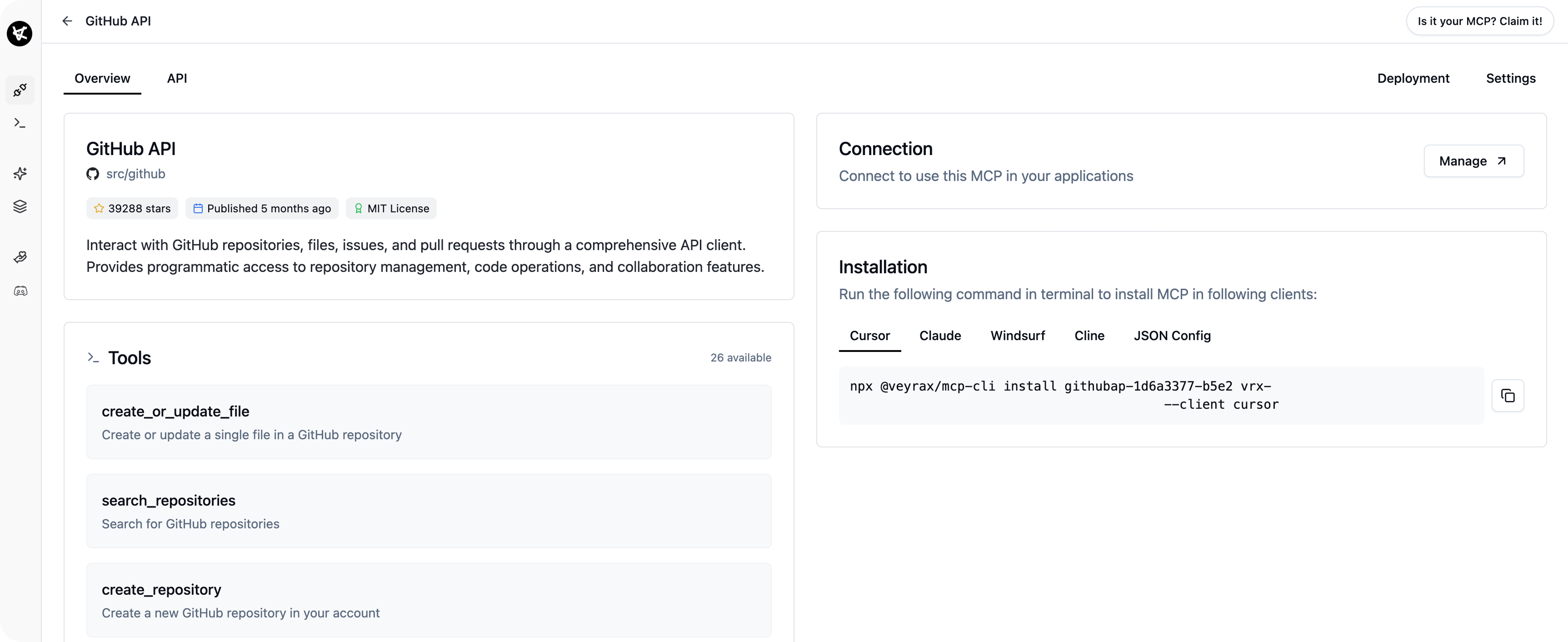
MCP Access
Your deployed instance is MCP-compatible and immediately usable in:- Cursor IDE
- Claude
- Windserf
- VS Code (via CLI integration)
- via any other MCP-compatiable client
Additional Notes
Rollbacks: If you need to revert to a previous version, simply redeploy the same repository, by default we take last commit.Summary
Deploying tools with VeyraX is fast, simple, and powerful:- Paste any valid GitHub URL with a Dockerfile;
- Let us auto-detect your env vars;
- Deploy and connect in minutes;
- Access the tool in your preferred MCP environment instantly.

