Using Your MCP Tools
After deploying and connecting your MCP tools, you have multiple ways to access and use them. This guide covers the different methods of interacting with your tools.Option 1: Universal Access via VeyraX API
All connected MCP tools are automatically available through the VeyraX API ecosystem. The VeyraX API provides a consistent interface for accessing all your tools through standard endpoints:- GET /get-tools: Retrieve a list of all available tools including your MCP tools
- POST /tool-call: Execute specific tool methods with parameters
Option 2: Specific Tool Access via CLI
For targeted integration of specific MCP tools in your preferred environment, use the CLI installation command.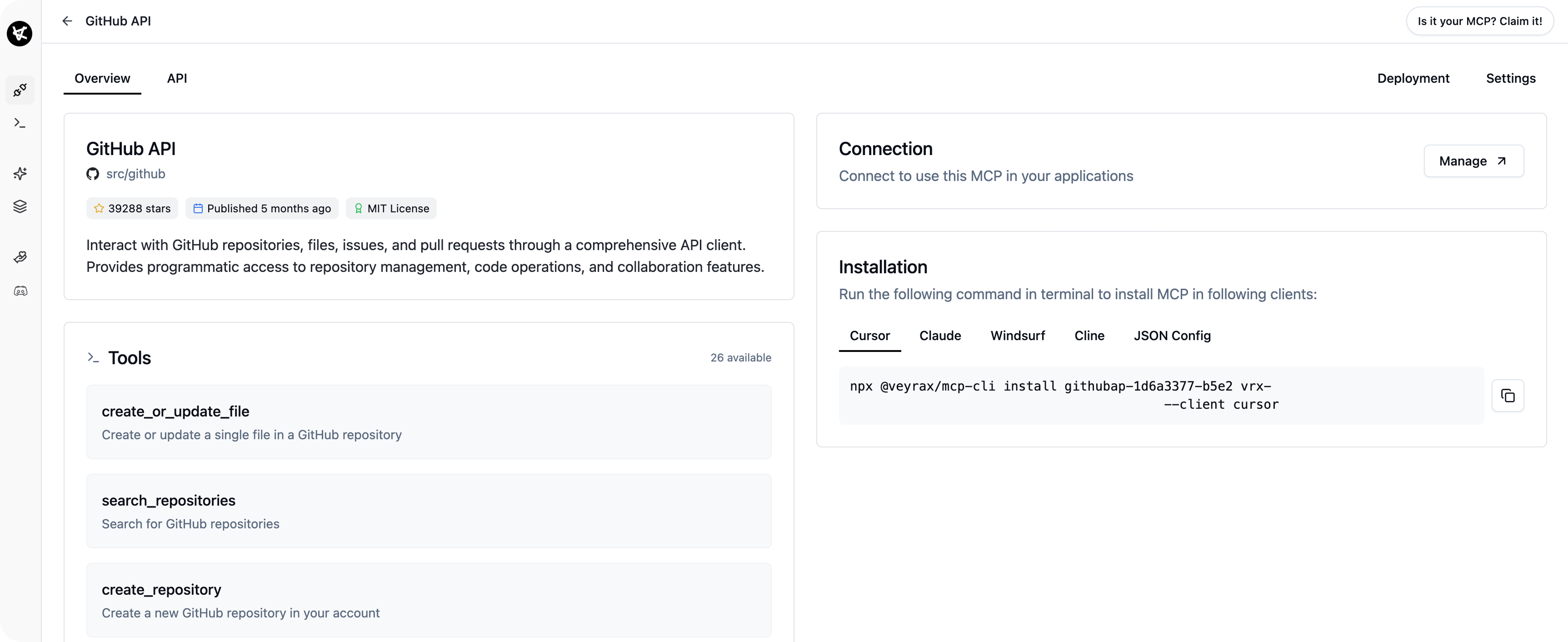 Implementation steps:
Implementation steps:
- Get your unique installation command from the deployment dashboard
- Run the command in your terminal
- The tool is automatically configured in your specified MCP client
- Access it directly through that client’s interface
Option 3: Direct SSE Integration
When you deploy an MCP tool with VeyraX, a unique SSE (Server-Sent Events) link is created for your tool. This link can be used with any MCP-compatible client:- Find your unique SSE link in the deployment dashboard
- Open the JSON configuration, copy it
- Add it to any MCP-compatible environment
- Add it to your preferred MCP-compatible client:
- Cursor
- Claude
- VS Code
- Custom implementations with ISDK, Agent SDK
- Any other MCP client
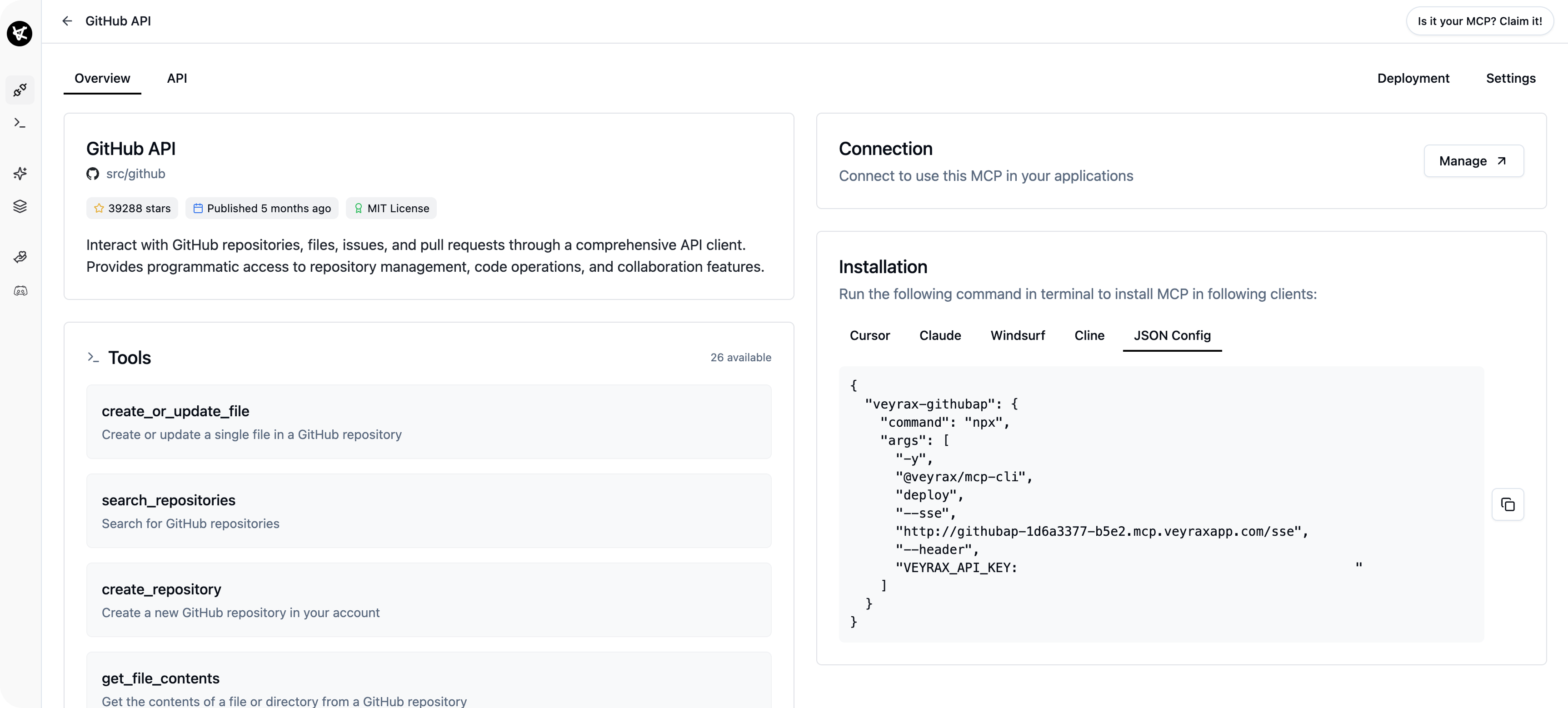 This method enables direct integration without dependency on the VeyraX API infrastructure.
This method enables direct integration without dependency on the VeyraX API infrastructure.
Option 4: Direct API Access
Each deployed MCP tool also exposes its own API endpoints that you can access directly:- View available methods on the API tab of your tool
- Call the tool using the provided endpoints directly:
- Make HTTP requests to the tool’s API URL
- Pass required parameters as specified in the documentation
- Authenticate using your API key
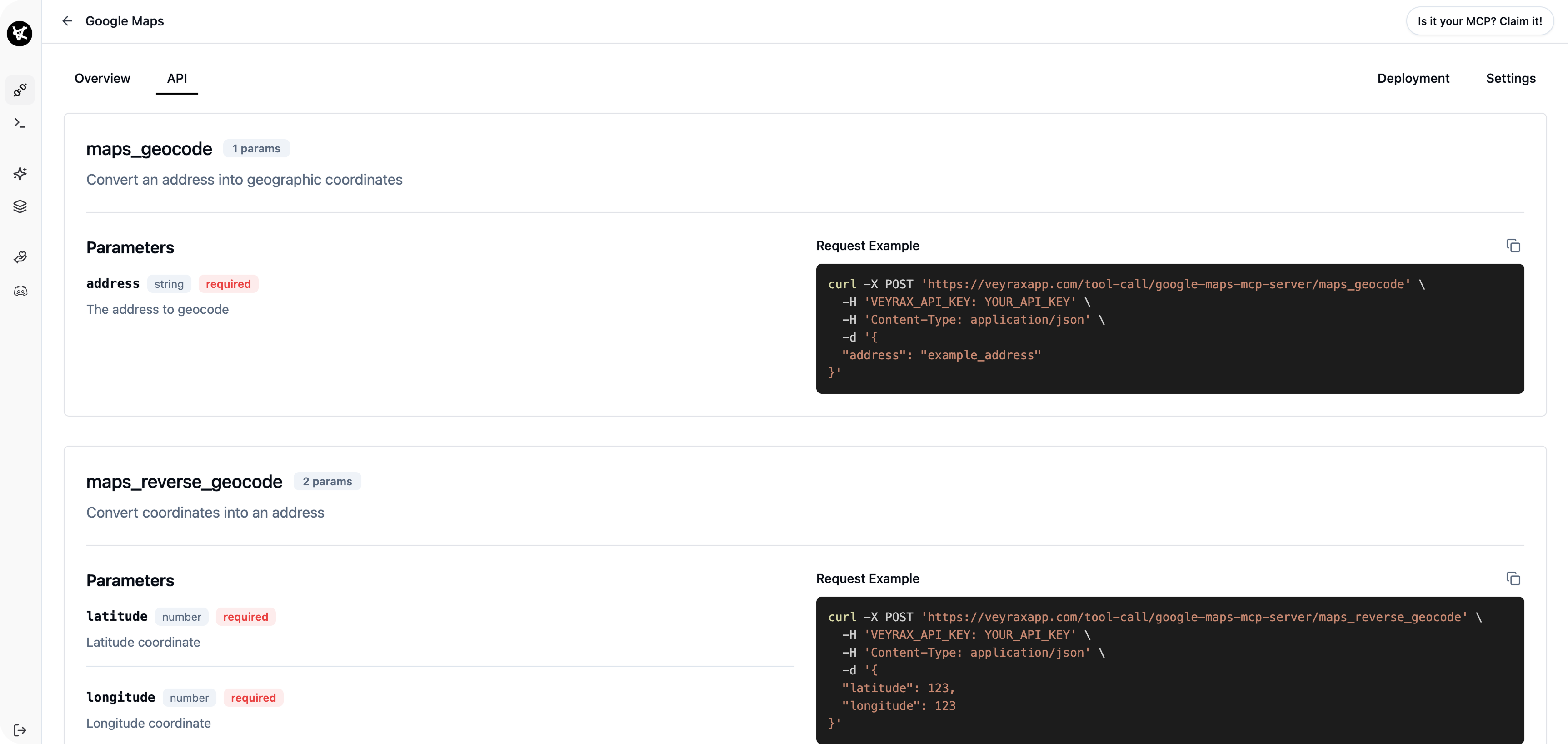 This approach provides maximum flexibility for custom integrations and independent usage patterns.
This approach provides maximum flexibility for custom integrations and independent usage patterns.
Choosing the Right Method
Each access method serves different technical needs:- Universal VeyraX API Access: Consolidated interface for all tools
- Specific Tool Access via CLI: Targeted integration for specific MCP clients
- Direct SSE Integration: Client-specific MCP implementation
- Direct API Access: Maximum control for custom integrations

